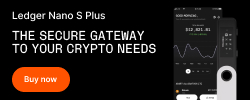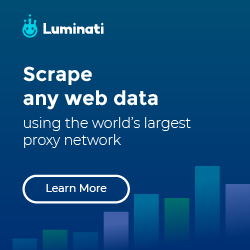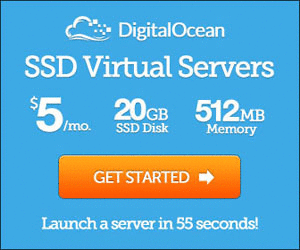Laravel auto deployment with GitLab CI/CD
I’ve been heard of continuous integration long ago, thus I decide to give it a try.
I found the official guideline from GitLab itself, and it looks quite complicated.
End up I follow this article.
Challenge
I’m not going to repeat the original article, here what I wanted to share is the problems that I faced, and it took me days to try and error to make it works.
1. Composer install error
I’ve Nova installed, and it required a json file for authentication purpose.
So what I’ve changed (the original .gitlab-ci.yml is from the original author)
.gitlab-ci.yml
1 | composer: |
What I’ve done is just add a few commands to replace the Nova username & password to the auth.json file, the auth.json.example look like below.
1 | { |
Then where’s the $NOVA_USER & $NOVA_PASS? Just go to your GitLab project
Settings -> CI/CD -> Variables
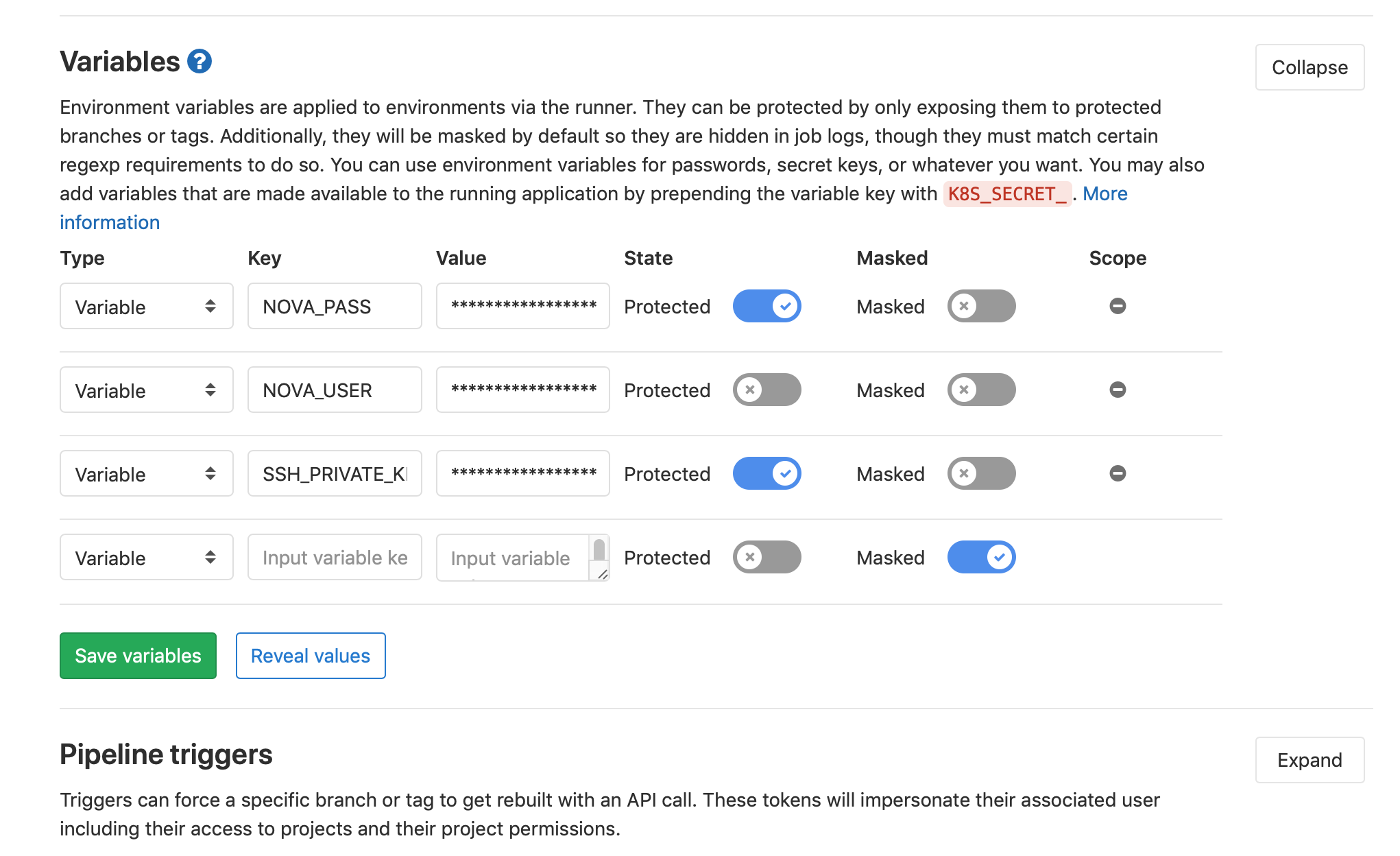
Then, in config/deploy.php, add the auth.json to the shared folder, edit the options section (GitHub issue)
1 |
|
By default, the only .env will be symlinked to shared folder, so now make sure you copy the auth.json file to shared folder in your remote server.
2. Create a new user for deployment
For this part, I was referring to the GitLab article.
1 | # Create user deployer |
I didn’t allow the whole /var/www to deployer user, so I created a project folder
1 | sudo mkdir /var/www/mysite |
Now, must make sure the rsa private key store in /home/deployer/.ssh/
1 | -rw------- 1 deployer deployer 2669 Jun 2 11:26 authorized_keys |
refer to the original article for more info
3. post-autoload-dump event returned with error code 1
Another problem I’ve faced
1 | > post-autoload-dump: @php artisan package:discover |
I’m using barryvdh/laravel-debugbar, previously was in require-dev, I solve the issue by just moving from require-dev to require.
4. The command “which npm” failed.
I was struggling with this for hours, end up, it’s due to the interactive & non-interactive shell mode, see here for more info.
Then I realised, I was installing the npm with nvm, this is install as per user.
I solved this issue by removing the npm & node from nvm
1 | rm -rf ~/.nvm |
and install node globally. Refer to this article: Installing Using a PPA
5. No application encryption key has been specified
1 | production.ERROR: No application encryption key has been specified. {"exception":"[object] (RuntimeException(code: 0): No application encryption key has been specified. at /var/www/mysite/releases/2/vendor/laravel/framework/src/Illuminate/Encryption/EncryptionServiceProvider.php:44) |
This is very obvious, the APP_KEY is empty. So I run
1 | $ php artisan key:generate |
And I refresh the browser, still getting the same error. I even tried in tinker, and able to get result by
1 | echo config('app.key'); |
Finally, I solve it by restarting fpm
1 | $ sudo service php7.3-fpm restart |
6. After deployed, server still serve the old revision
Update your nginx config
1 | location ~ .php$ { |
Then restart nginx
Hope this article help :)