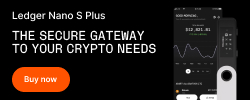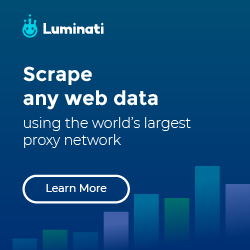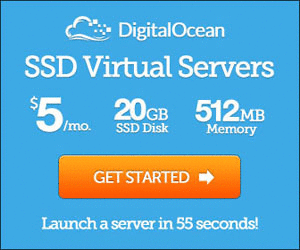https://www.linuxfoundation.org/
Mount from remote windows server (windows share)
Login as root
Create a mount point
1 # mkdir -p /mnt/ntserver
Mount the server
1 # mount -t cifs //192.168.1.100/folder_to_be_mount -o username=jslim89,password=passwd /mnt/ntserver
NOTE
-t cifs - File system type to be mount-o - in order to pass in arguments (i.e. username and password )
Reference:
GREP exclude certain keyword 1 $ grep "*wanted*" -v "*dontWant*" *
In this case it will match the keyword wanted but exclude all the word with dontWant
-v option is for excluding what you don’t want
Reference:
find exclude certain filename 1 $ find . -not -iname "*dontWant*" -iname "*wanted*"
In this case it will match the filename with the word wanted but exclude those with the word dontWant
Reference:
svn commit excluding those files you haven’t done 1 $ svn st | grep -v Foo | cut -c9- | xargs svn commit
svn st - show the files that have been modifiedgrep -v Foo - exclude those file path with the word Foo cut -c9- - to remove the extra character in front. i.e.M ./path/to/Foo/bar.phpcut become ./path/to/Foo/bar.php xargs svn commit - pass the output from command in front to svn commit
Reference:
Change “localhost” to other name 1 $ vi /etc/sysconfig/network
Just change from here
echo with new line character 1 $ echo -e [ui]\nusername = Your Name <your@email.com>
which will produce:
1 2 [ui] username = Your Name <your@email.com>
-e - is to enable intepretation of backslash escapes (i.e. \n in this case)
Reference:
Change password for other users Reference:
Display size of directory 1 $ du -ch /path/to/dir | grep total
Reference:
Start SSH server on bootup 1 $ su -c 'chkconfig sshd on'
yum install without gpg-key # yum install --nogpgcheck package-name
replace pattern with sed Example: replace window.location.reload('#page1#&#page2#') to window.location.href='#page1#&#page2#';
1 $ sed -i "s/reload('#\(\w\+\)#&#\(\w\+\)#')/href='#\1#\&#\2#';/" /path/to/file
NOTE: the & in the destination must use \ to escape, otherwise it will refer to the source
1 $ sed - i "s/reload('#\( \w \+ \) #&#\( \w \+ \) #')/href='#\1 #&#\2 #';/" / path/ to/ file
will be come
1 window.location.href='# choosepage # reload ('#choosepage #&#queryString #') # queryString # ';
Replace all occurance in a directory
1 $ grep "reload" -Rl * | xargs sed -i "s/reload('#\(\w\+\)#&#\(\w\+\)#')/href='#\1#\&#\2#';/"
Assumption: reload keyword only occur in this situation.-R - recursively looking for all files in sub-directories-l - show only the filename
Sync 2 directories using rsync 1 $ rsync -vr /path/to/source/ /path/to/destination/
-v - verbose-r - recursive
Reference:
Forward & Backward search in bash CTRL + R - backward searchCTRL + S - forward search (Use after typing CTRL + R ) CTRL + S doesn’t work, use the command below:
Reference:
Remove the trailing dot behind the permission drwxrwxrwx 1 $ find /path/to/dir -print0 | xargs -0 -n 1 sudo setfattr -h -x security.selinux
The last character can be: (Blank) - no SELinux coverage. (dot) - ordinary SELinux context only+ (plus) - SELinux ACLs or other things beyond ordinary context
Reference:
Debugging in Apache configuration Recently I faced a problem faced a problem in Fedora 17. Here is the question that I post to serverfault.com.
If you faced 403 status in your browser, please check the following:
Permission for your /home/user and subdirectories to your project if you’re using symbolic link
Check your httpd.conf file
AllowOverride None change to AllowOverride All to enable .htaccessOptions Indexes FollowSymLinks make sure that FollowSymLinks is there if you’re using symbolic link
NOTE: For the 2 , the configuration is in document root,
1 2 3 4 5 6 <Directory "/var/www/html"> Options Indexes FollowSymLinks AllowOverride All Order allow,deny Allow from all </Directory>
Credit: Kian-Meng, Ang
awk usage Extract out certain portion of input by a separator
1 $ echo "hello to awk" | awk '{print $3}'
The output will be awk.By default it will separated by a <space> character
1 $ echo "hello_to_awk" | awk -F _ '{print $3}'
-F - specify separator instead of using <space> by default
Reference:
Rename a file to md5 hash 1 $ md5sum ori_filename | awk '{print $1}' | xargs mv ori_filename
Xmodmap key mapping (fix for NEC Versa E6300) I had faced a problem when I want to use | (Pipe) it always give me > character, here is a fix.
1 $ echo "keycode 94 = backslash bar" > ~/.Xmodmap
94 is the key for backslashbackslash bar is refer to 2 character, 1 is \ another 1 is |
Run a programming without providing ABSOLUTE PATH 1 $ `which javac` HelloWorld.java
This example is to show that compile a java file without providing absolute path for javac (i.e. /opt/jdk/bin/javac) .which to get the absolute path of javac then use the output as the command.
tree show only the first level By default it will shows all files, but I definitely cannot have a clear image on that. The command below shows only the first level
-L - refer to the level you want
Remove trailing space for each line using sed 1 $ sed -i 's/[[:space:]]*$//' filename
Reference:
Continuously watch a file This is to monitor a file in few seconds interval
1 $ watch -n 3 -d tail file_to_watch.txt
In this case I monitor the file file_to_watch.txt for every 3 second
Reference:
Kill all process from grep Let say now want to kill all fcgi processes
1 $ ps aux | grep fcgi | awk '{print $2}' | xargs kill -9
If you want to kill other process, just replace the fcgi in the second portion with the process that you wanted to kill.
i.e.
1 $ ps aux | grep <process_name> | awk '{print $2}' | xargs kill -9
Change time zone in Ubuntu Server 1 $ sudo dpkg-reconfigure tzdata
Then choose your Time Zone now.
Reference:
Zip files with password protection 1 $ zip -e zipname.zip file1.txt folder1/*
Reference:
Download a file using curl 1 $ curl -o dest_file.tar.gz http://example.com/file.tar.gz
Reference:
CLear history in terminal 1 $ history -c && history -w
history -c - clear the historyhistory -w - write the now history file
Reference:
Change directory & file permission recursively 1 2 3 4 $ find . -type d -exec chmod 755 {} \; $ find . -type f -exec chmod 644 {} \;
Reference:
Apache error when running a2ensite command The error message look like ERROR: Site domain.com does not exist
Just have to ensure the file name end with .conf extension.
Reference:
Find a folder by it’s name 1 $ find . -type d -iname folder_name
-type d is refer to directory (or folder) -iname is looking for name (case-insensitive)
List all users in a group 1 $ grep ^usergroup /etc/group
Reference:
List all users Reference:
Monitor/Watch a file content change Reference:
Loop through all files recursively Find all php files recursively
1 2 3 4 5 6 FILES=$(find /path/to/project/ -type f -name *.php) for file in $FILES do echo $file done
Reference:
Show current running distro Reference:
Generate SQL from script and import to db 1 $ php generate_sql.php | mysql -u root -p mydatabase
chown to softlink1 $ chown -h myuser:mygroup mysymbolic
Need a -h option
Reference:
Install/Remove crontab for other user 1 2 3 4 5 $ crontab cron_content.txt -u username $ crontab -r -u username
Kill all process with certain name pattern Reference:
Run command with specific user 1 $ sudo -u www-data php run.php
Reference:
Find the filename from a content 1 ls -S /path/to/files_*.csv.gz | xargs -L1 -d'\n' -I{} sh -c "zcat '{}' | grep 'some content' && echo '{}'"