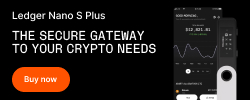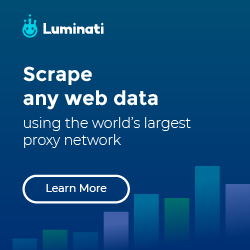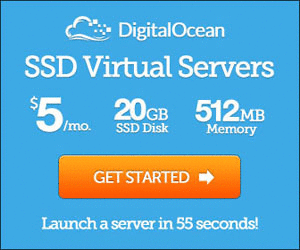Install Arch Linux
First of all, I must say that I was referring OSTechNix for the installation guide.
But when I tried to install, I faced some minor issue, that’s why I write this post.
Also, I not follow everything from the guide (but most of the things)
Partition the disk
Just follow OSTechNix guide - Step 3: Partition Hard drive to create partitions.
If you don’t want to use double of your RAM size to create the swap, you can refer to this.
Install base system
Mount the disk
1 | mount /dev/sda1 /mnt |
Install
1 | this step refer https://wiki.archlinux.org/index.php/Installation_guide |
Initial setup to the installed system
1 | arch-chroot /mnt |
Set root password
1 | $ passwd |
Set the hostname
1 | vim /etc/hostname |
Here I put my name as hostname
1 | js |
Set the hosts file
1 | vim /etc/hosts |
with content
1 | 127.0.0.1 localhost |
Then setup network
1 | $ systemctl enable dhcpcd |
Install GRUB bootloader
1 | pacman -S grub os-prober |
(For UEFI mode, refer this post)
Setup WiFi
If reboot the system now, you won’t be able to connect to internet.
To setup WiFi connection, refer to this post
Reboot
Now let’s exit from the system
1 | $ exit |
Unmount the disks
1 | umount /mnt/home |
Post installation
After reboot, should be able to enter the system. Login as root
Let’s update the package list
1 | $ pacman -Syu |
Add normal user account
I create an account, js
1 | useradd -m -g users -G wheel,storageower -s /bin/bash js |
Set the password
1 | $ passwd js |
Install sudo package
1 | pacman -S sudo |
Now, before we can add js to sudo, must create a symlink for vim (vi is not pre-installed in Arch)
1 | ln -s /usr/bin/vim /usr/bin/vi |
Then edit the sudoers file (/etc/sudoers)
1 | $ visudo |
Just uncomment this line
1 | %wheel ALL=(ALL) ALL |
Now, let’s try login with js. Exit the root first
1 | $ exit |
Install GNOME desktop environment
Now logged in as js, we need root privilege to install package
1 | sudo pacman -S xorg xorg-server |
Reboot it.
1 | sudo reboot |
DONE
References:
- How To Install Arch Linux Latest Version
- Arch Linux 2016 post installation
- How To Install GNOME Desktop Environment In Arch Linux
- Arch Installation guide
- Remove GPT - Default back to MBR
- Arch Linux Installation and Configuration on UEFI Machines
- Arch Linux Installation Guide
- How to use systemd-networkd to manage your wifi
- wpa_supplicant